Introduction
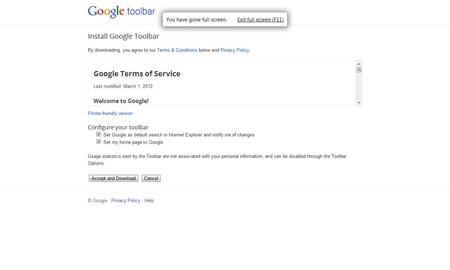
Google Toolbar is a tool you can download and install on your browser that has many useful features and allows you to use those features right from your browser. Using the right steps will allow you to download and install the Google Toolbar in just a few simple steps.
Step 1
It's no surprise that Google is always right on top of technology when it comes to the internet. They are always bringing new and exciting things that will enhance the internet experience for users. Google now has a tool bar that you can download and install for free. This is just another great invention by Google that you will be pleased with!
Before you begin the installation process, you will need to make sure you are using the proper browser. Google Toolbar is intended for use with Internet Explorer. If you are already using Google Chrome as your browser, you will not be able to install the tool bar by Google.
Step 2
Now that you have clarification that you must be using Internet Explorer in order to download and install the tool bar by Google, you will next need to go to the website where Google Toolbar is available for download and installation. The website you will want to visit is: www.google.com/toolbar/ie/install.html.
You should be able to click on the hyperlink above. If not, you may copy and paste the URL into the address bar in your browser.
Just a couple more quick simple steps and you will have your tool bar by Google downloaded and installed for use.
Step 3
You should now be at the proper website so you can begin the download and installation process. Google is going to ask that you do a couple of things before you actually download the toolbar. You will need to review the terms and conditions that you will find at the top of the pages. Take a look at the privacy policy too. Before Google will allow you to download the toolbar, you must either keep the check marks in the boxes for configuration or uncheck them.
After you do that, you will need to click on the gray bar that says “Accept and Download.” You have now accepted their terms and conditions and are ready to move on to the download and installation process.
If you have changed your mind and have determined that you do not want to download the tool bar by Google, you can simply click the gray bar that says “Cancel.” You are now on your way to having the useful tool bar by Google downloaded and installed, so get ready!
Step 4
You should now be downloading the Google Toolbar. The download typically takes a very short time. Download times will vary depending on your internet connection.
The name of the file you will see downloading is called “Google Toolbar Install.exe.” This is simply the name given to the tool bar by Google so you will know that is the file developed by Google and is safe to download and install.
Step 5
When the toolbar download is complete, you should get a popup box that gives you the option to “run” or “cancel.” If you want to complete your installation, you will need to select “run.” Once you click that, you may see another box that asks for permission to proceed with the installation process. The prompts you receive will depend on what security features your computer has on it. Different security features react differently with new downloads and installations.
Now that you have followed the prompts, you should have successfully completed the installation process required in order to use the Google Toolbar. You can now access features of the toolbar such as:
- Searching Google
- Translation
- Auto fill
- Spell check
- Popup Blocker
- Bookmarks
There are other things you will need to know about the Google Toolbar. More useful information can be found by going to the Google Toolbar support page: www.support.google.com/toolbar/?hl=en.
Just a few simple steps and a little configuration and you should be set up and ready to use the features offered by Google Toolbar.
Tips
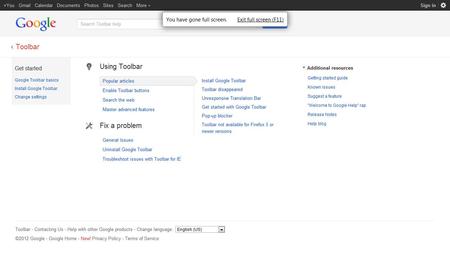
If you run into problems, you can always consult the Google Toolbar help section by going to: www.support.google.com/toolbar/?hl=en.
The tool bar offered by Google has many useful features.
Sources and Citations
http://www.google.com/toolbar/ie/index.html
www.support.google.com/toolbar/?hl=en