Introduction
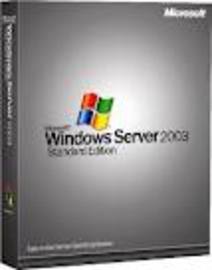
It was almost 20 years ago that server was introduced for the first time by Microsoft. But since then Windows Server has evolved and managed the needs for a small and large businesses. In this article we will look at the various tips for Windows Server 2008.
Step 1
First tip for Windows Server 2008 is Speedily Remove Features. In the previous versions of windows you can add and remove operating system component by using Add or Remove Windows Components. Whereas for windows server 2008 you can configure operating system components as Windows features that you can turn on or off rather than add or remove. To remove server features, simply do the following. Firstly go to the Start menu, Administrative Tools option, and then select Server Manager Option. In the Server Manager option select Features in the left panel, and then click Remove Features in the Features panel. Then Remove Features Wizard starts. On the selected features page, all the currently installed features are shown .If you want to remove any feature then click on the check box. If you are trying to delete the feature that are depend on the other feature then warning message is shown firstly. You have to remove these dependent feature, then again select the feature you want to remove, then click next and remove option.
Step 2
Second tip for Windows Server 2008 is Control How Group Policy Is Applied at Logon. When you logon for the first time to the logon features for domain and working member are set. Due to these asynchronously applied settings policy for Windows Server 2008, computer starts and user logon. The main advantage of this setting is that it reduces the time. It also means that the user simply log on and start his working before the complete newest policy settings have been applied to the system. You can also disable Fast Logon Optimization. You can do this by using the option of Always wait for the network at computer startup and logon policy setting. To do this setting: Open the Policy Object Editor. Under Computer Configuration on the left side, navigate to Administrative Templates. Here you can simply enable or disable the setting
Step 3
Third tip for Windows Server 2008 is Delegate Control to Users to Work with GPO. By granting these permissions, you can allow other users and group from the other domain to work with a domain and site or OU GPO. Firstly allow the grant to the user that they can see GPO and its setting. Then allow the users and group that they can change the setting but cannot delete the GPO. At the end allow the user and group that they can also delete the GPO.
Step 4
Fourth tip for Windows Server 2008 is Five Command Line Tools for Managing Group Policy. There are five command line tools:
GPMC is used to handle Active Directory-based Group Policy.
GPMC provides Component Object Model (COM) interfaces that you can use to script many operations.
GPFIXUP is used to resolve domain name dependencies in Group Policy.
GPRESULT you can use this tool to see what policy is in effect and to troubleshoot policy problems.
GPUPDATE this lets you refresh Group Policy manually.
The LDIFDE tool is used to import and export directory information.
Step 5
Fifth and final tip for Windows Server 2008 is Best Practices for Enforcing Password Policies. You must set account policies that define a secure password for your systems. There are the some key settings. Enforce Password History for Windows Server 2008 for more than 24 passwords for each user in password history. To disable this set the value of password history to “0” use password remembered field to set the value of the password history.
Tips
Windows Server 2008 tracks the old passwords using a password history that is unique for each user, and users aren’t allowed to reuse any of the stored passwords. Password Age user have to change their password after the specific time. Where security is a concern, it is good to change passwords after 30, 60, or 90 days. While where security is less important, it is good to change the password values after 120, 150, or 180 days.
Tips and Comments
Longer length password are usually harder to crack than short one so use passwords of at least eight. If you want greater security, set the minimum password length to 14 characters.